My Service Trust Help & FAQs
A. To create a new account go to the ‘Sign In’ page and select ‘Create Account’. We will then contact you with further instructions.
A. Visit the Apple App Store and search for ‘My Service Trust’ then download the App onto your Apple iOS device.
A. Go to the ‘Sign In’ menu button and select My Service Trust – Sign In. Your user name is your email address and the password is the one you created when setting up your account.
A. If you have forgotten your password, simply click on ‘Forgot your password?’ on the Sign In page. This will send a reset email to you.
A. You can add new customers from either the Garage Dashboard in the ‘Customers’ tab, or from the App in the ‘Customers’ tab. Which ever process you use, the new customers will sync between the Dashboard and the App over your garage WiFi.
A. Once you have added a new customer you can ‘Add Vehicle’ using the VRM Lookup (UK) or add the vehicle details manually from either the Dashboard or the App. The vehicles will then show up under that customer. Ensure that the iPod is connected to the garage WiFi to sync new vehicles.
A. You can add as many vehicles per customer as you need.
A. To upload a video you must select ‘Upload now’ from the App. If you have selected ‘Later’ then the video will remain as a Draft within the App. You must ensure that the iPod is connected to your garage WiFi to upload the video.
A. You can add your garage logo so that it appears on the customer landing page from within the Dashboard by clicking on ‘Edit’ in the ‘Garage Details’ tab found in ‘Settings’. Your logo needs to be a .jpg or .png file and less than 2mb in file size.
A. If you are on the ‘Base’ subscription and used up all 25 videos for the month, then you will need to upgrade your account to the ‘Premium’ package.
If you are already on the Premium package, you can buy video ‘Bolt-ons’ in the ‘My Garage – Bolt-ons’ tab. Video credits roll over until you have used them all up.
A. You can add/edit/view all of your technicians from the ‘My Garage’ tab by selecting ‘Technicians’.
A. You will receive an email to the address used to set up this account for all ‘Callback requests’ and also new ‘Videos to review’.
A. In the ‘My Service Overview’ tab you can see if/how many times each video has been viewed within the ‘Videos with Customer’ tab.
A. You can add a value for the parts and labour when sending a video to your customer. This value can be edited if needed before marking the work as ‘Won’ and the combined value for the month is shown in the blue bar across the top of this dashboard.
A. Sometimes you may want to bring something to your customers’ attention that isn’t urgent, but you want them to be aware of for the future. These videos often result in a conversion. You could also send a video just to say ‘Your car is ready!’
A. Check that the iPod is connected to the WiFi and refresh the App by ‘swiping down’ on the customer page.
A. In most cases the Sign Up Kit is dispatched within 24-48 hours of payment clearing into our account. Payments are made through ‘Stripe’ our online payment method. It can take up to 5 working days for funds to clear, so can be up to 7 days for the kit to arrive in the UK, this may be longer if outside the UK.
A. Once you subscribe you have entered into a 12-month contract. You can change your subscription at any time, but this is classed as starting a new 12-month contract.
A. If you need any further help or assistance with your account or our service, please email us stating your name and account email address to info@pecuvi.com and we will aim to get back to you within 24 hours.