My Sales Trust Help & FAQs
A. To create a new account go to the ‘Sign In’ page and select ‘Create Account’. We will then contact you with further instructions.
A. Visit the Apple App Store and search for ‘My Service Trust’ then download the App onto your Apple iOS device.
A. Go to the ‘Sign In’ menu button and select My Sales Trust – Sign In. Your user name is your email address and the password is the one you created when setting up your account.
A. If you have forgotten your password, simply click on ‘Forgot your password?’ on the Sign In page. This will send a reset email to you.
A. Go to the ‘My Vehicles’ tab in the Dealer Dashboard and click on ‘Add new Vehicle’. Enter the vehicle reg to populate the fields. You will need to manually add the mileage, select condition, number of previous owners and asking price. You can also add stock in the same way directly from the My Sales Trust App under ‘My Vehicles’.
A. If you put a zero ‘0’ for number of previous owners, this information will be omitted from the customer landing page.
A. You can add new customers from either the Dealer Dashboard in the ‘Customers’ tab, or from the App in the ‘Customers’ tab. Which ever process you use, the new customers will sync between the Dashboard and the App over your garage WiFi.
A. To upload a video you must select ‘Upload now’ from the App. If you have selected ‘Later’ then the video will remain as a Draft within the App. You must ensure that the iPod is connected to your garage WiFi to upload the video.
A. You can add your dealer logo so that it appears on the customer landing page from within the Dashboard by clicking on ‘Edit’ in the ‘Garage Details’ tab found in ‘Settings’. Your logo needs to be a .jpg or .png file and less than 2mb in file size.
A. If you have used up all of your video credits, please contact us and we will add more to your account for a small fee.
A. You can add/edit/view all of your Sales team from the ‘My Garage’ tab by selecting ‘My Sales Team’.
A. You will receive an email to the address used to set up this account for all ‘Callback requests’ and also new ‘Videos to review’.
A. In the ‘My Sales Overview’ tab you can see if/how ‘views’ each video has been within the ‘Videos with Customer’ tab.
A. If a customer has indicated that they wish to come and view the vehicle you can mark the video as ‘Interested’. You can also mark the video as ‘Not Interested’ or ‘Sold’.
A. Under the ‘My Sales Team’ tab in the dealer dashboard, you select individually if that sales person can send videos direct to the customer from the App, or if they need reviewing before sending. This is useful when new sales people start working for you in the first few weeks of their trial.
A. Check that the iPod/iPhone is connected to the WiFi and refresh the App by ‘swiping down’ on the customer page.
A. In most cases the Sign Up Kit is dispatched within 24-48 hours of payment clearing into our account. Payments are made through ‘Stripe’ our online payment method. It can take up to 5 working days for funds to clear, so can be up to 7 days for the kit to arrive in the UK, this may be longer if outside the UK.
A. Once you subscribe you have entered into a 12-month contract. You can change your subscription at any time, but this is classed as starting a new 12-month contract.
A. Yes you can download the App onto your own Apple iOS device and login using your username and password. The App is optimised for an iPod Touch 6th generation, so we cannot guarantee the user experience on any other devices. The latest iPhone X may have some usability issues.
A. You can add as many sales team members as you like within the dashboard and they can all be signed in and using the App at the same time.
A. If you need any further help or assistance with your account or our service, please email us stating your name and account email address to info@pecuvi.com and we will aim to get back to you within 24 hours.